Gmail introduced the package tracking feature in November last year
Today the smartphone is a necessary part of people’s lives. Secure Your Gmail Account on Mobile” It can be used for personal or professional purposes. One of the necessary conditions for its use is the use of platforms for sending and receiving an email, such as Gmail. These five settings would help to Master Your Gmail Inbox on Mobile make your emailing process more convenient, particularly for mobile device users.
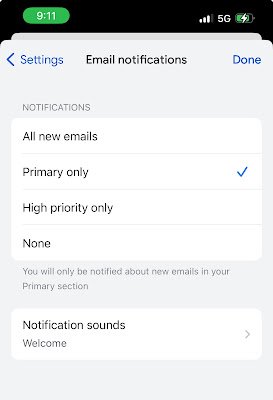 |
By default, all the emails you receive get notifications via Gmail. That is annoying sometimes, particularly if you get notifications for spam or marketing emails. There is an option for both iPhone and Android Gmail users to turn on or off about sending of high-priority settings. It means it would notify only for high-priority settings. For example, during vacation or weekends, the sending of notifications can be turned off.
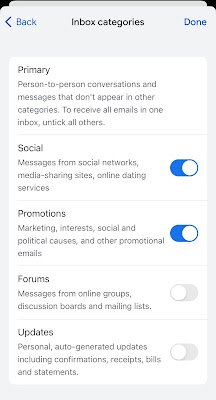 |
| Manage emails using different categories |
Gmail users can segregate emails by category, making it easier to differentiate between various types of emails. These categories include primary, which has person-to-person conversations, promotional emails, and social media notifications. Users can configure additional categories such as updates and forums to sort emails containing receipts, bills, statements, and messages from online groups
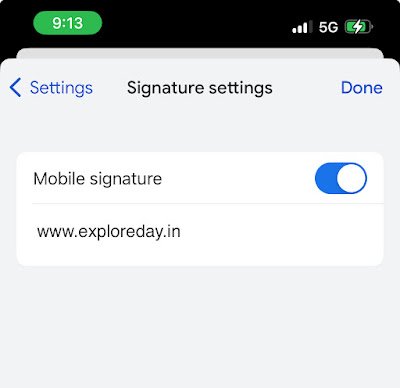 |
| A mobile signature can contain contact details |
By enabling this feature, each email you send from Gmail on your phone will have a signature by default. You may include contact details, position, and more. One can add a custom signature to Gmail via the settings menu.
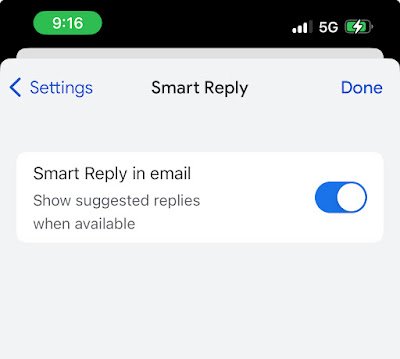 |
| Makes replying to an email a lot easier |
By enabling smart compose and smart reply, Gmail will offer predictive writing suggestions while composing a new email. It will also suggest replies to certain emails. Once enabled, drafting an email gets a lot easier, and based on the requirement, the suggested text can be tweaked.
 |
| Let your colleagues easily know that you are out of the office |
Want to avoid responding to every official email when you are on vacation? Configure an out-of-office auto-reply on the Gmail app by entering details like the first day, last day, subject, and message. You can also enable the ‘send to my contacts only’ option if you wish to notify people in your contact list.
